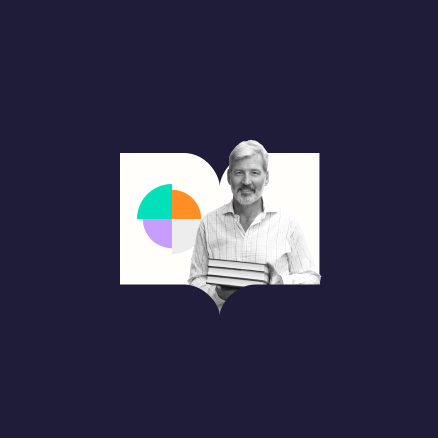One of our key values at Technology from Sage is librarians at the heart. This means ensuring that librarians have an optimal experience whilst using our learning technologies, including our resource list management system, Talis Aspire. We continually strive to accommodate and adapt to the diverse working styles of the librarians, teachers and students utilizing the Talis Aspire platform.
Read on to discover the 11 Talis Aspire updates we’ve been working to improve workflows and usability for both librarians and patrons.
1. Export from Archived and Draft lists
Librarians can now export from an archived or draft list to CSV, RIS, and PDF formats. This process follows the same principal as a Published list, allowing librarians to share entire lists and bibliographies as documents with faculty.
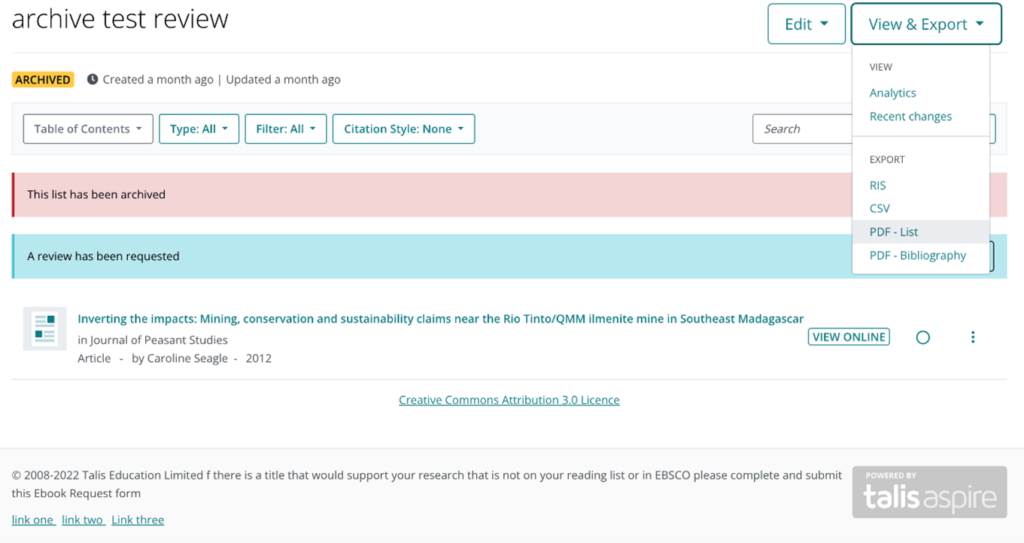
2. List Publisher Invitation Update
Users without a profile who receive an invite to become a list publisher are now first taken to the profile creation screen and immediately after redirected to accept the invite, removing the risk of leaving the invitation unaccepted.
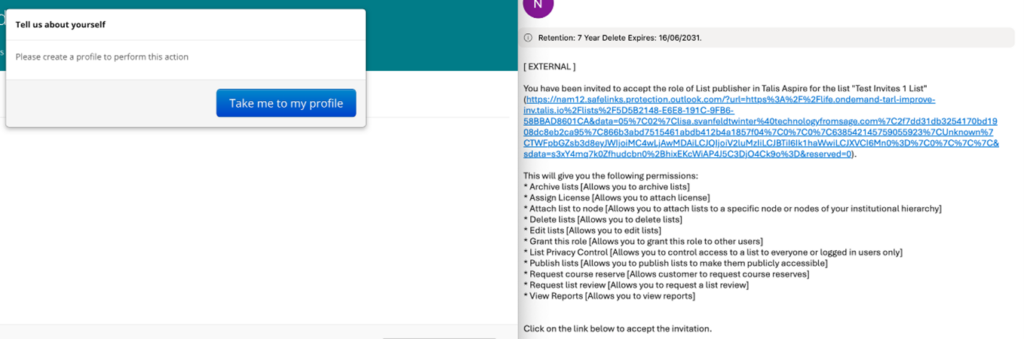
3. Filtering Lists by Items with Library Notes
Users are now able to filter items within a list that include a note from the library. This streamlines checking items which require actions when preparing for the next time the course is offered.
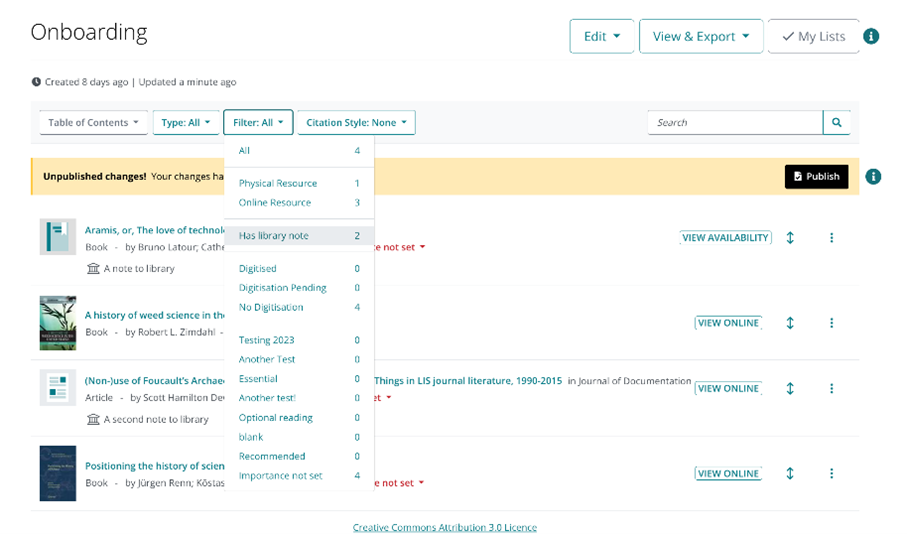
4. Inclusion of Additional Metadata in CSV and PDF Exports
Articles and book chapters now include additional metadata as part of CSV and PDF exports. The title and volume authors or editors of articles and book chapters are now included, providing consistent bibliographic information with correct referencing and improved item discoverability.
CSV
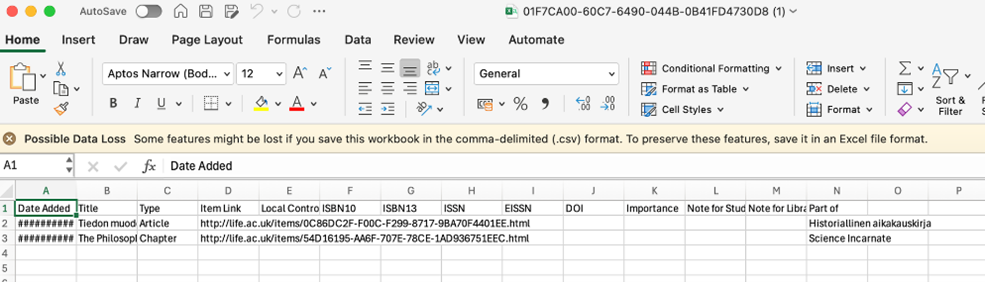
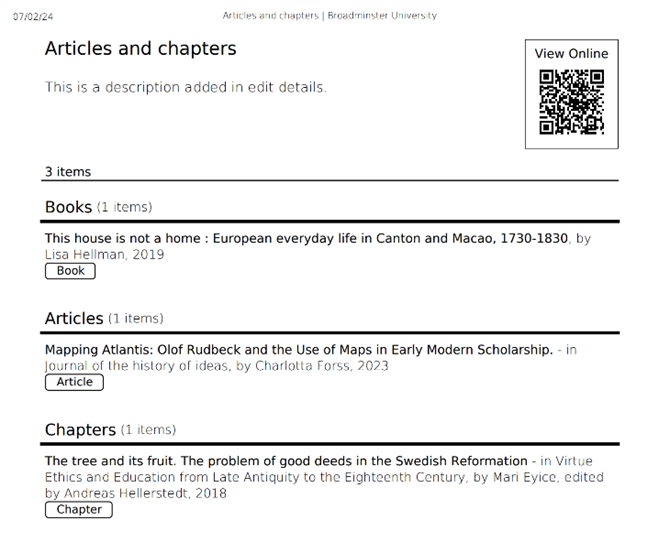
5. Updates to Onboarding Guides
Talis Aspire onboarding guides for academics and librarians have been updated and expanded, appearing every 30 days on their reading list homepage. If you’re a Talis Aspire customer and want to make any changes to the frequency in which guides appear for your institution, please contact the support team.
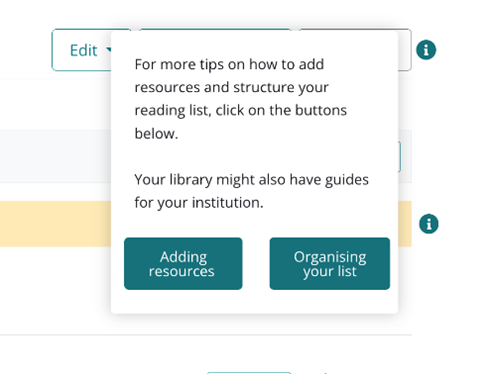
6. Relocation of Google Preview Button
The Google Preview button has been relocated, now appearing within an item’s information, under the Alternative availability section.
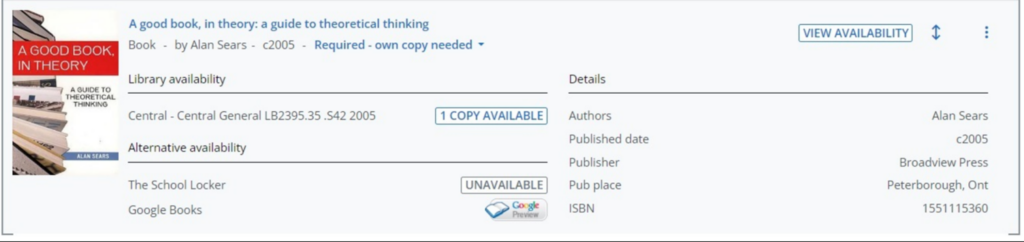
7. Internal Messaging in Digitization Requests
Institutions using Talis Aspire Copyright Clearance or the DCS integration can now add internal messages in digitization requests. The free-text field allows notes to be added, providing context for the person receiving the request.
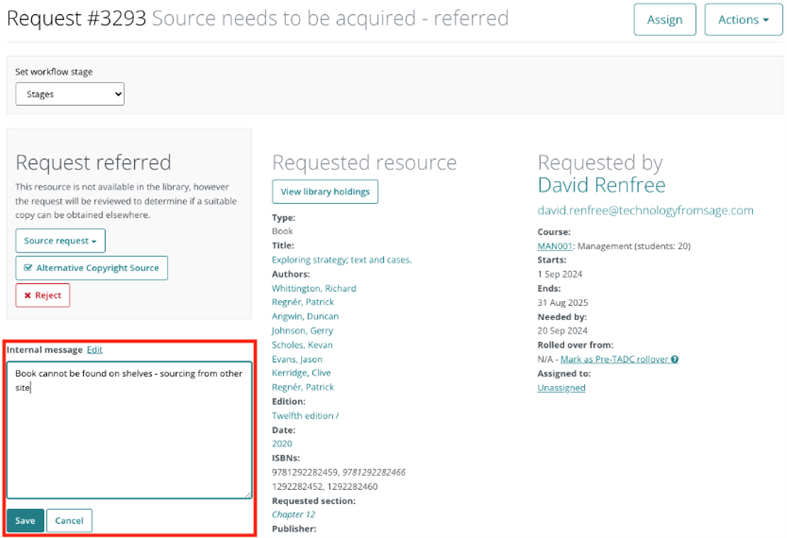
8. Redesign of Broken Link Reports
The process of reporting broken links has been redesigned, making it much more intuitive for a broken link reporter to add as much information as possible, streamlining the whole process. The screen displayed will vary depending on whether the user reporting the broken link is logged into the system.
When a user is logged in:
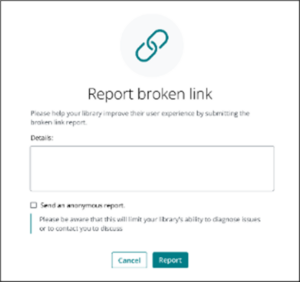
Users have access to a free text box where they can provide detailed information to help resolve the issue. The system automatically captures the reporter’s email for librarians to reach out if additional details are required. Additionally, users have the option to submit their report anonymously.
When a user is not logged in:
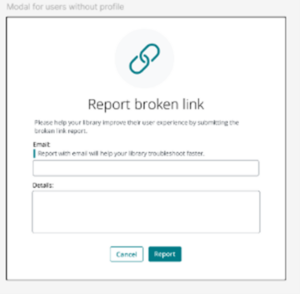
When a user is not logged in, they can use a free text box to describe the issue in detail and have the option to provide their email address, allowing librarians to contact them for further information if necessary.
9. Make Lists Searchable by Multiple Instructor’s Names
Reading lists can now be searched by an instructor’s name, even if they aren’t the list owner. This enables students to find reading lists using their instructor’s name, without needing the precise course code or title.
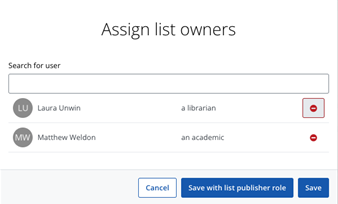
10. Add Internal Notes to Lists
List creators can now leave internal notes for entire reading lists, facilitating communication with other faculty members and library staff without these notes being visible to students.
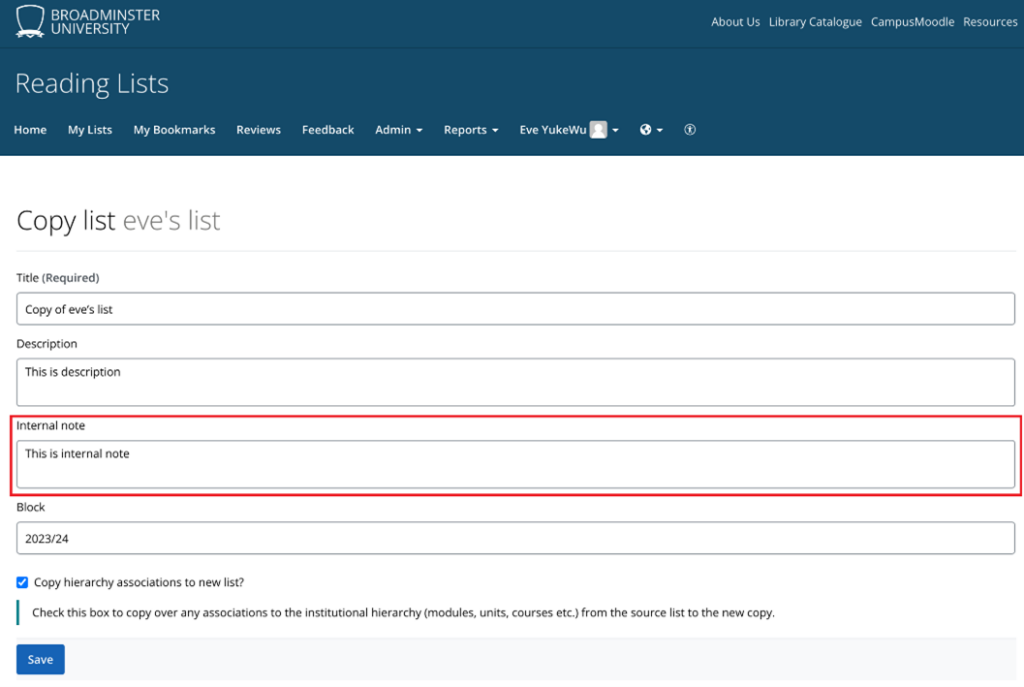
11. Updates to List Status and Button Redesign
List Status
List editors can now better understand the status of their list. We’ve added a status label and information text under the list’s title:
- Draft list – Students can’t see this draft.

- Published list – This list is live, students can see latest changes.
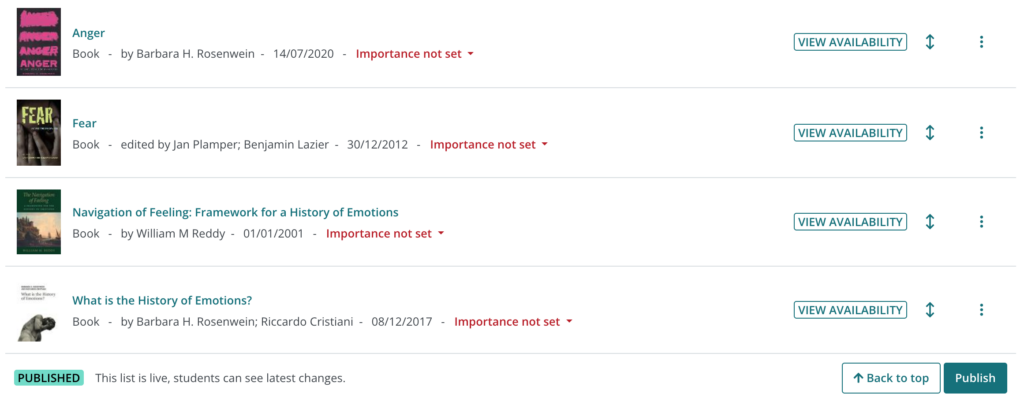
- Unpublished changes – Latest changes are not published.
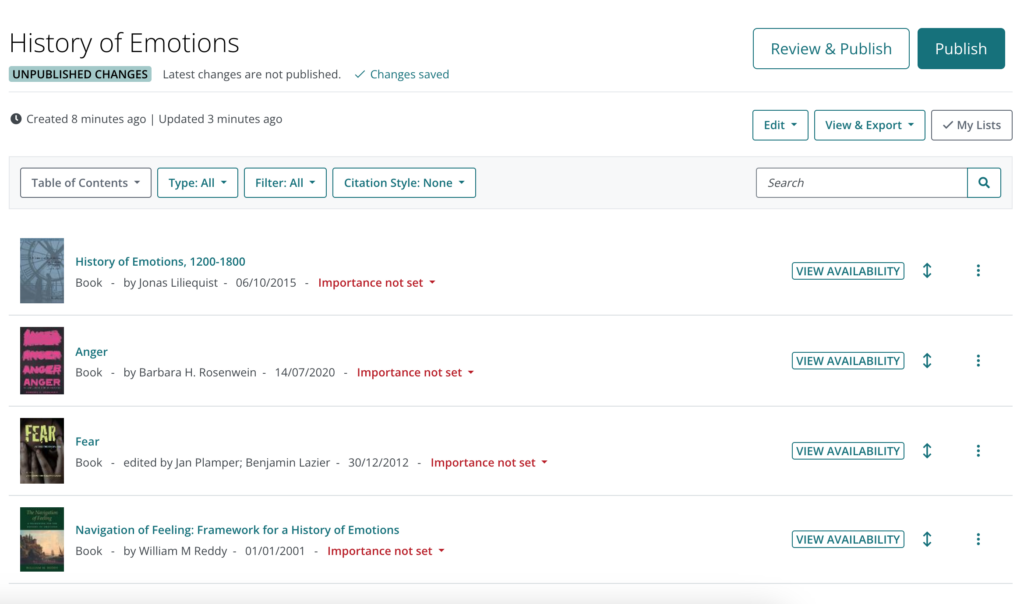
The status label and text changes immediately when a change to the status of the list is made.
Button Redesign
We’ve added a new feature which has long been requested by our Talis Aspire users. When editing a list, users will now always have a reminder on screen that they need to publish any edits that they’ve made, and access to a button to allow them to do so quickly. Examples of how this appears can be seen above.
Keep an eye out as we’re about to add buttons for “Review and Publish” and “Review” to the list footer.
Want to experience Talis Aspire?
Want to try Talis Aspire for yourself? Get in touch with us to get a customized demonstration.